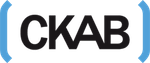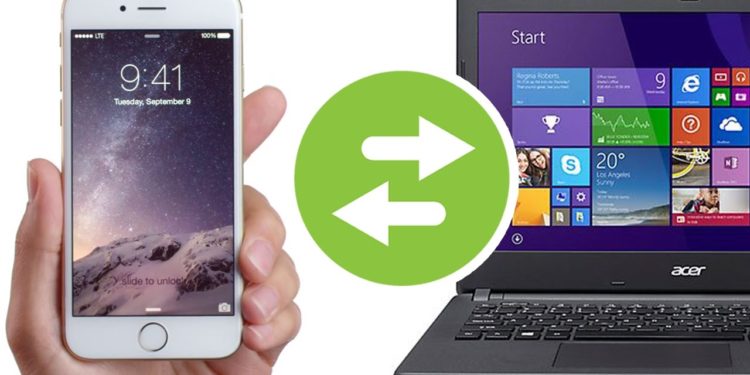Many users find it challenging to transfer files from iPhone to a computer. But is it challenging as they perceive?
I don’t think so.
Today you will get to learn on the best techniques of transferring data from an iPhone to a PC.
So, what situations prompt you to transfer files from your iPhone to the computer? First, when you have downloaded songs or documents on your iPhone and want to listen or view them on a computer.
If that’s the case, here is how to transfer songs from iPhone to a computer. Not only songs, but you can use these techniques to send other types of data to a computer from your iPhone.
The Best Methods to Transfer Files from iPhone to computer
There are various means you can use when you want to perform this process.
You will learn all that here. Let’s continue to learn the methods and steps to follow.
Method 1: Use Dr. Fone
The quickest method to transfer files from your iPhone to the computer is by using Dr. Fone. It is a software that you can use in sending or receiving data from PC to phone and vice versa.
So, how do you use it?
Step 1: Download and install Dr. Fone on your computer
Step 2: Now connect your iPhone to the computer using a USB cable
Step 3: Open Dr. Fone and click on Phone Manager
Step 4: The iPhone icon and three option will show on your screen
Step 5: Select “Transfer Device Photos to PC
Step 6: You will see all files on your iPhone. Choose the file(s) you want to transfer and click OK
Step 7: Additionally, other than photos on Phone Manager, you will see different files such as Music, Apps, Videos, etc.
Step 8: You can click on Explore to see other files on your device and transfer them from your phone to the computer
Step 9: After selecting the files, click on Export to PC. That way, you will save them on your computer.
Method 2: Use EaseUS MobiMover
EaseUS MobiMover is another excellent method to use when you want to send data from the iPhone to a computer.
Step 1: Go to the official EaseUS MobiMover and download its setup (Windows or Mac)
Step 2: Using a USB cable connect the iPhone to the PC
Step 3: Launch EaseUS MobiMover and select PC to Phone
Step 4: Then click at Select Files
Step 5: File Explorer will pop-up. Now select the files you want to transfer—for example, music, photos, documents, etc.
Step 6: Once you have selected the files click OK and you will go back to EaseUS MobiMover
Step 7: In case you have not selected all the files you can add more by clicking on Add Contents
Step 8: When you are done click on Transfer, and all the files will move from your iPhone to PC
Method 3: iCloud Drive
Cloud storage is a popular method of backing up your files in this current era. To use this method, you need to back up the files you want to transfer from your iPhone on iCloud Drive.
NB: You can use iCloud on Windows by downloading the software from Microsoft Store or through its official website (icloud.com)
Step 1: Log in to iCloud.com and sign in using your Apple ID
Step 2: Then select iCloud Drive
Step 3: Return to iPhone and open Settings.
Step 4: Now click iCloud then Photos on iPhone. Select “Download and Keep Originals and import the photos to your computer.”
Step 5: Go back to your PC and open iCloud Drive. The files you chose to upload on the cloud will be available, and you download them by clicking “Download.”
Method 4: Use Windows Explorer
Another method you can use to transfer files from iPhone to the computer is by making use of Windows Explorer.
Connect the iPhone to the computer using a USB cable.
Open Windows Explorer (Windows + E).
You will see the iPhone icon. Click the icon to open.
After that, you will see the files on your iPhone.
Choose the files you want to transfer and copy and paste them to your PC.
Conclusion
It’s now easy to transfer files from iPhone to the computer. If you thought it was challenging now with these methods, you could send data from your iPhone to the computer fast. Thanks for reading this guide. Please share it with your friends and family too.