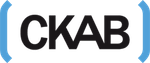When you jailbreak an Apple device, it means that you are removing its restrictions and gain some permissions with the device. If you jailbreak a device that is iOS, you will have the ability to install applications that are third-party, which you can’t find in the Apple Store. Also, you can modify its different settings that are not available for regular iOS users. If you jailbreak your device, you can also unlock your iPhone, and it will be compatible with other carriers. And this is where Electra Jailbreak comes in.
Electra Jailbreak is an obviously a jailbreak tool that is semi-untethered and released by the Electra team and Coolstar. Coolstar released this tool for versions iOS 11 and iOS 11.1.2, and with that, it made Electra the primary working jailbreak tool for iOS 11. The iOS 11 compatible devices are iPhone 8, iPhone 8 Plus, and the iPhone X. The Electra developers also released its newest version that can jailbreak iOS 11.2 to iOS 11.3.1. Aside from this list, you can also check out more about electra jailbreak.
The First Step
- From the Coolstar site, download the IPA file. Also, download Cydia Impactor from its website.
- After downloading the two files, launch Cydia Impactor.
- Connect the device using your lighting cable. Then trust the app and drag the IPA file to it.
- When dragging the IPA file, it will ask for sign in with the Apple ID, and the Electra app will sideload to your iPhone. You also need to make sure that you trust the app before opening it.
- After the sideload of the Electra Jailbreak IPA file, launch the app’s settings.
- Perform the step by step navigation process:
- Settings
- General
- Profile(s)
- Device Management
- Under the Developer app, click the entry and put your Apple ID, then tap the “Trust” button.
Tapping the trust button will change the status to Delete the app. You also have to take note that you are not required to this step if you already used the account with Apple Developer.
Launch The Electra App
- From the home screen, launch the Electra app and select the “Jailbreak” button.
There are three different stages, and stage 2 will be a little longer than the other steps. After stage 2, the device will reboot. Take note that devices with iOS versions 11.3 to 11.3.1 will boot up two times because it will install the Electra Jailbreak in the first boot up.
- Re-launch the app after rebooting the first time and make sure that you enable the Jailbreak through a prompt.
The process will have at least two attempts because it might crash or require reboots. In other situations, there might be a bug because of a completely black screen.
Bugs and Fixes
While there might be bugs, the Electra team is trying to solve that problem, and this proves in the latest software patches. If ever you face that problem while you install the Electra Jailbreak, you only have to restart your device. Relaunch the Electra app, if there is a “jailbreak” notification, you have to repeat the jailbreaking process. If it says, “Already jailbroken,” then it’s installed successfully. You will see the Cydia app with it installed.
IF you’re having an Error 404 when you install the updates, refresh the source tab, and it will install the Cydia on the home screen of your device. You should also be able to install and launch any tweaks and jailbreak apps. If you can’t see the Cydia, you can start the Electra app again. After you finish jailbreaking your device, you should now disable the function that is the airplane mode.
Takeaway
Now that you know how to do it, maybe you can apply it to your iOS devices. It might help you to explore more about your Apple devices and install more apps on it. You can also research this jailbreaking tool so that you will know more.