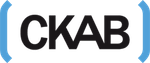Computer performance that’s slow or problematic is something most of us have experienced. Unfortunately, computers don’t always seem logical in the ways they operate, even though this is exactly what they’re supposed to be. Another way of looking at it is they’re not operating in the way we wish them to, so we’re unable to complete our tasks in the most time-efficient manner.
The best approach to these frustrating situations is to follow some easy-to-understand instructions to resolve the difficulty. Failing this, it’s best to look for some help from experts, and IT consultants such as Computers In The City can provide the help that is needed.
Change your browser
It may be a small adjustment to make, but the web browser you use when online can affect the loading speeds of web pages, images and videos. We spend a lot of time in browsers, but often without realising how much difference it can make. Depending on our specific needs, different browsers may offer different levels of performance, so it’s best to see which one works best.
Check the anti-virus
Poor performance of your PC may be caused by malware. There can be many causes of malware, such as unvetted emails or external hard drives, and they can slow down a computer. One type of malware can also bring in others to make matters worse. In order to minimise the risks, ensure your malware is up to date and set to scan and update automatically.
Upgrade your drive
Computer performance often comes down to the speed of your disk, especially in older machines. When considering new drives, looks at the specifications such as RPMs, transfer rate and cache size. Usually Solid State Drives (SSD) are faster because they don’t have moving parts, so data can be written and read more easily. SSDs are also quicker to start up, so time can be saved here.
Remove unnecessary applications
New devices will always come with a range of pre-installed application that usually go unused, just as you may download apps without ever making use of them. “Bloatware” is the term for software that’s redundant and taking up space, but it’s easy to forget about these – so they stay where they are. Reviewing your software and uninstalling the ones not being used can make a difference to performance.
Delete your temporary files
By default our browsers store temporary files, which are also known as the cache, for when there isn’t enough memory to complete a task. These should be occasionally deleted, and especially when there’s limited disk space, as it may lead to a slower processing speed. In the browser history these can be deleted, or the settings can be changed to delete after a specified period. There are also programs, such as BleachBit, that can be used to perform this task.
Add more RAM
When it comes to RAM, 8GB is usually enough for ordinary use, but in many cases adding extra RAM will result in a faster machine. This is much easier and cheaper for desktop computers, though is still possible for laptops. For this, consultation will most probably be the best option, as dealing with hardware is one best left to the experts.
Run disk cleanup
Disk cleanup allows you to find the files and applications that can be deleted from your computer to create space for the programs that you need, and it can usually be easily found from the Start menu. The effectiveness of disk cleanup can be dependent on the amount of RAM on the computer, which may cause it to run at a slower speed.
Defragmentation
Similar to disk cleanup, defragmentation should be carried out on a regular basis. This is because files are sometimes stored as fragments on the hard drive which means they may take longer to open. Defragmenting the drive is the process of combining and organising the fragmented files so that they can load more easily.
Change your power plan
On most machines there is an option to choose a power plan – on Windows 10 the three available plans are Balanced, Power Saver and High Performance. For those looking to improve their computer performance, the third option should be selected. To do this, Power Options can be found under Hardware and Sound in the Control Panel.
Check your network connectivity
When it is not a particular computer causing slowness, it may be down to network issues, as so much time is spent online. There are many issues that may be causing network-related problems, and these could be dealt with by replacing cables, routers or wifi access points, or scanning machines to see if malware is slowing the network. For DSL or cable users, contacting the service provider to check to see if there is any need for rewiring to improve connectivity, or checking phone lines or coax for faultiness, could be possible solutions.
Of course, all of this may seem to present a time-consuming hassle that gets in the way of the real work you need to get done. But with clear planning and organisation, trouble-shooting steps and procedures can be put in place to ensure performance is optimised and more serious problems are avoided. For the times when the IT issues cannot be dealt with in-house, consultation is always on hand to point you in the right direction.