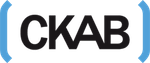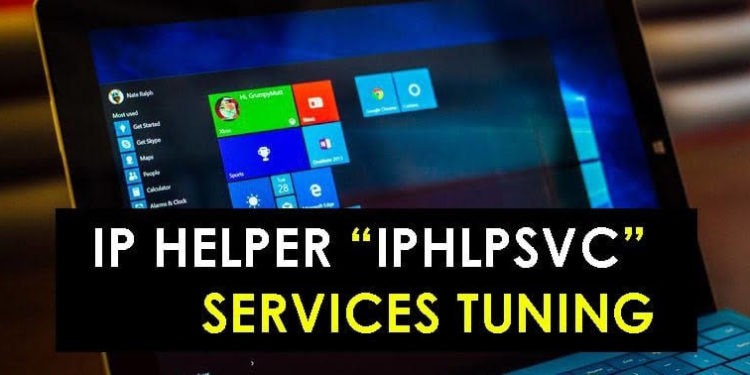There are lots of services and applications that run on your pc. From them, some are for internet connectivity and some are for networking, data sharing, gaming, security, and many other things. Iphlpsvc is related to server and IP help (IP Helper Service). Like every other service, the IP Helper Service which may be very confusing to many has a role to play.
What is iphlpsvc (IP Helper Service)?
It is also referred to as Internet Protocol Helper Service, iphlpsvc serves in the recapture and moderation of network configuration settings for the local computer system present on the server. The main function of this helper service is to create tunnel connectivity through IPv6 transition technologies.
In a precise and straightforward way of describing what it is, the IP Helper service allows it for tunnel connectivity throughout 6to4, ISATAP, Port Proxy, and Teredo, IP-HTTPS.
Far from some other services like that of the antivirus which you are using come to your computer after you install it, IP Helper Service is a service that comes to your computer with the Windows. So, you do not need to manually run it as it starts automatically.
Is It Safe To Disable It?
As we have discussed everything about what it is, Now we are back to the big question, Is it safer for you to disable it. The straightforward answer to this question is that beside you are managing a remote database, there is not even a single reason why you cannot disable it if you are using IPv6 or if it is not supported.
As well, there are a lot of services on your computer that may not be useful for you, but they are there because it may come in useful for other people that’s why they are put into your computer system. If you find yourself surrounded by such services, there is no actual problem if you disable them. Have it, nonetheless, that there are some services when you disable them, they may lead to a problem or two, so before disabling any service ensure that you know what its functions are.
Concerning the IP Helper service, at once it is stopped or disabled, the increased connectivity it serves to provide will also be disabled. So remember you should only stop it when you don’t need the tunnel connectivity that it provides.
There are ways that you can disable the IP Helper Service or other services that are not needed in order to improve general system performance. This is because every program that is running on your computer, whether it is essential to you or not, takes some other essential resources that could have been used for other things. The programs and services that are tapping from your processor and memory among other devices, hence they restrict the performance of those that really need such resources.
To disable the IP Helper and other services, here are three methods:
Method 1:
- Go to the control panel
- Select the Administrative Tools
- On the next menu that appears, check out the list and double-click on the Services. It will show you all the services that you already have on your computer. It will also show you the applications that are running and also that are not.
- Find The IP Helper or services you want to disable.
- Right-click on the service you want to disable and click on stop.
- Now you will get a prompt that it is being disabled and once that is done, it has been disabled.
- If you want to enable it again, simply follow the same steps and after the right-clicking, select start.
Method 2
This method is straightforward and easier than the previous one. Simply follow these instructions:
- Open Run by Holding the Windows key and R
- Then type in Service.msc and press Enter
- Check out the list of services and right-click the one you want to disable and click on Stop.
- This will stop the service. You can follow the same process to activate it again.
As stated, you have to be careful with the services you decide to disable because they are installed on your computer with the operating system. The most essential ones are those that are running automatically while those that you can run manually are not that much important except when you need to run them. Some like the IP Helper run automatically, but you can disable them without any problem except when you need them.
Method 3
This method involves making changes to your registry. Care should be taken if you want to make use of this method because there is the risk of a serious problem if you make an error here, so we do not recommend this method except you really know what you are doing. Here are the steps to take:
- Hold the Windows key and press R to open Run.
- Type CMD on the run it will open command prompt
- In the command prompt, type Regedit and press Enter
- Select Yes in the next box that will open to give permission.
- In registry, Go to: HKEY_LOCAL_MACHINE\SYSTEM\CurrentControlSet\services\iphlpsvc
- Find the button Start on the second pane and double-click it.
- Click OK and Now your data is saved.
Conclusion
Iphlpsvc (IP Helper Service) plays a very crucial role as regards IPv6 connection over an IPv4 network. Moreover, as it reflects above, not everyone needs the connectivity benefits that it provides. Also, it is not free of having some problems that may lead one to want to disable it. One of the main drawbacks that have been associated with this service is that it occupies a lot of memory among all resources. Because of this, you can even disable it or set it to manual startup so that you can only enable it when it needs it to be activated.