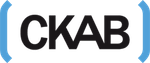Fire TV and Firestick are some of the best streaming devices available according to chord cutters worldwide. The tiny 8GB internal storage is the worst thing about these streaming media players. This small memory profile not only gets filled up quickly, causing slow response times but also exhibits unresponsive behaviour in the Fire Stick. The Firestick or Fire TV will be much more responsive and feel like new again once they are factory reset.
A 2nd Generation Amazon Fire TV can cheaply upgrade the storage capacity with an SD card. The 2nd generation Fire TV will even use an inserted SD card first when saving apps downloaded from the Amazon App Store or sideloaded from third-party developers before filling up the internal storage. These fantastic devices were discontinued for some reason likely to avoid competing with the new Fire TV Cube.
You may like: How to Mirror iPhone to Firestick
Connection Issues
The ISP (Internet Service Provider) may slow down the internet connection If someone is using Kodi or another app. This slowing of internet connections happens when people stream without a to mask their activity. The lag and buffering can seem like the Firestick are at fault when it’s the connection to the internet being wide open for anyone to see.
The Surfshark VPN app for Firestick and Fire TV encrypts the connection so that even the ISP only sees random noise when monitoring the connection. Right now, one can try the best VPN in the world risk-free which offers a money-back guarantee of 30 days.
It takes only a few minutes to reset a Firestick or Fire TV takes and is even easier than unboxing a new Fire Stick. All of the settings, apps, and files will be erased from the Fire OS system when it is reset. So one has to be sure the issue isn’t just the connection being tampered with by the ISP or a bad WiFi connection. After the reset one will need to reinstall everything again. This includes apps not provided by the Amazon App Store such as Kodi or any of the other . If VPN is working properly and the issues continue, then the functional improvement to the Firestick makes the effort of a factory reset worth the app reinstalls and setup.
How To Reset Firestick or Fire TV in 4 Easy Steps
- From the Firestick home screen, one has to go into the Settings area.
- One has to head to the right and click on the System section.
- Scroll down and then click the Reset to Factory Defaults.
- A warning will appear stating – You are about to reset your Fire TV to its original factory settings.
One’s sign-in information and personal preferences will be lost. Do not worry. Go ahead. The Reset button will have to be clicked now.
The process to restore the Firestick usually takes about 5 to 10 minutes or so. After that, the Amazon Fire TV will be reset to factory settings and ready for setup. one can then reinstall and go through the few steps necessary to . Now the entire world of entertainment will be at fingertips once more.
How To Reset Fire TV or Firestick Without Navigating Settings
One may be unable to access the Firestick Settings area to reset your Fire TV or Fire TV Stick if the Firestick or Fire TV is frozen or has a black screen, In that case, the Right and Back buttons have to be pressed and held at the same time on the Fire TV remote for 10 seconds or more to initiate a Factory Reset.
Firestick Factory Reset Without Fire TV Remote
If the Fire TV remote control is not on hand, first the couch cushions have to be checked. If it isn’t there, one might ask a friend with a Fire TV or Firestick if their remote can be borrowed to pair with the device for the reset.
With the help of Fire TV Remote App reset Firestick to Factory Settings.
If this also fails, one can always download the Fire TV Remote App from the Amazon App Store onto the Android phone or tablet and use it to navigate the Fire OS settings and get the Firestick reset.
When All Else Fails Root may be of help
What you need:
- A Linux installation or live-system
- A micro-USB cable
- Something conductive (paperclip,
- Something to open the stick.
Python3, PySerial, ADB, and fastboot has to be installed. For Debian/Ubuntu something like this should work:
Modem Manager has to be disabled or uninstalled:
If issues are running the scripts, one might have to run them using sudo.
Also, different USB-ports (preferably USB-2.0-ports) has to be tried.
Open a terminal in that directory after extracting the attached zip-file “amonet-tank-v1.2.2.zip”
Start the script:
- Now remove the short and press enter.
- Wait for the script to finish.
- If it stalls at some point, stop it and restart the process from step 2.
- Your device should now reboot into an unlocked fastboot state.
- Run
Wait for the device to reboot into TWRP. Use TWRP to flash custom ROM, Magisk, etc.
For Version 1.2 TWRP has to be updated to twrp-9.0 sources
- Implement downgrade-protection for LK/PL/TZ
- dd scripts to enter fastboot /recovery in case of boot loop
- Automatically restore boot-patch when you boot into recovery
Features.
- Hacked fastboot mode lets one use all fastboot commands (flash etc).
- Boots custom/unsigned kernel-images (need to be patched)
- For the devs: sets printk. disable_uart=0 (enables debug-output over UART).
- TWRP protects from accidental lk/ preloader/ tz downgrades
- Set boot mode via preloader
Now, the Fun Begins Once More
After the Firestick is reset, people will want to install some great streaming apps onto it. To get that started one has to head over to the list of the,one may even find some new favourites in there to bring all the movies, TV shows, and sporting events one may want to watch. The Fire TV and Firestick will feel like new and the streams will flow very easily.
To Restart Firestick/Fire TV in 1 Minute or Less
The following step-by-step guide will show how to restart Firestick with 3 different methods. Restarting the firestick/fire tv is a great way to reboot the device and get it running at peak performance.
If anyone is experiencing any issues with your Fire TV device, a restart is always recommended at first. This will rejuvenate the device completely and will force stop any working applications.
There are 3 ways to restart firestick. Although the first method is the easiest, yet it may not always be the best option. The instructions below will show one How To Restart Firestick in 1 Minute or Less.
How To Restart Firestick – Method 1
The fastest way to restart the Firestick or Fire TV is to simply unplug the power cord from the outlet or device. This is the best method if one finds that the device is frozen or is unable to access anything with the remote.
Once unplugged, one should wait 20-30 seconds before plugging it back in. That’s it! The device will now cycle through the restart process.
One has to allow at least a minute or so for the Firestick to load menus and applications. Once complete, now the device will back up and start running.
If there is no easy access to the outlet the fire tv is plugged into or want to restart internally, the steps below have to be followed:
Restart Firestick – Method 2
If there is trouble accessing the outlet or firestick to unplug it, there is a way to simply use the provided firestick remote to restart it.
1. From any screen, one has to use the remote to click the Pause/Play button and the Select button simultaneously for a few seconds.
2. The device will prompt the following message stating “Your Fire TV Stick 4k is Powering Off”
3. The device will reboot and be back up and running in no time after power is put off
Restart Firestick – Method 3
The third and final method that will teach one how To Restart Firestick is also the longest. If for some reason the other two methods above do not work one can always restart within the Fire TV settings.
The methods described above work best when one is unable to navigate the device. However, if the remote and device are both working properly, the Firestick can be easily restarted using the steps below:
1.Scroll across the Categories to hover over Settings from the home screen
2. Click- My Fire TV
3. Scroll down and select Restart
4. Click- Restart
5. Message will appear in the device stating – “Fire TV Stick 4k Powering Off” –
That’s it! the device will reboot and be back and running in a few seconds.
TROYPOINT TIP: this will turn off with the restart, for those who use a in conjunction with their device, Simply log back into the VPN app and Connect to ensure privacy when streaming.
Some curious questions answered:
What is the Amazon Fire Stick?
The is a device that is the size of a flash drive that plugs into a TV HDMI port. This enables any TV to stream content over WiFi such as Netflix, YouTube, Hulu, Pandora, HBO Go, and others.
Remote control is there that works with buttons or voice commands. The new versions now included Alexa Virtual Assistant. It turns any TV into a Smart TV by plugging it into an HDMI video port. Fire Stick competes with Google Chromecast and Roku since its introduction in 2014.
Amazons Fire Stick, Chromecast, and Roku, are called Streaming TV Stick that stream movies and TV shows from online sources. Fire stick has three versions.
How To Install Amazon Fire Stick
- A Fire Stick has to be plugged into a HDMI port on a TV.
- A USB connector or alternatively an AC power supply provides the power.
- A WiFi connection is set up to a router after it is powered on and the TV set to the correct HDMI input.
- The setup is easy.
Once a WiFi connection is made videos are ready to be streamed to the TV.
All the popular online streaming sites such as Netflix, Hulu,Amazon Instant Video, HBO Go and more are included.
How To Play Videos With the Fire TV Stick
After a Fire TV Stick is set up with a TV, a steaming service is needed. Some of them are Amazon, Netflix, and Hulu.
A person having Amazon Prime shipping will also have access to videos automatically on the Fire TV Stick Amazon has a free 30 Day Trial for streaming videos.Netflix and Hulu also have their pricing plans.
What is the purpose of reset?
A reset button is a button on the outside of a computer that a user can push to reboot (i.e., restart) the computer without turning the power off and back on again. This capability is useful in the event of a system crash. That is, the situation in which a computer stops responding to keyboard and mouse commands.
What is rooting?
Rooting is the process of allowing to attain privileged control over various Android subsystems by the users of smartphones, tablets and other devices running the Android mobile operating system
Is it safe to root the phone?
To get complete control over the system of a phone or a tablet they have to be rooted, and that power can be misused if one is not careful. The security model of Android is also compromised to a certain degree as root apps have much more access to the system.
What is the factory reset of firestick?
To factory reset the Fire TV device using the remote one has to press and hold the Back and Right button of the navigation circle together for about 10 seconds. One has to choose to continue or cancel the factory reset on the TV screen. If someone does not choose, the reset happens automatically after several more seconds.
Also, Learn how to jailbreak a firestick