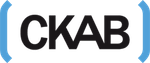Do you know how to download PC drivers from the manufacturer’s website? For computer hardware like a sound card, motherboard, Wi-Fi, or video card to properly function, driver’s installation is essential. In which format does the downloaded driver file exist?
Download PC drivers
Visit the PC or device manufacturer’s website to download new drivers. The support section of the website should have driver updates. To download the correct driver, use the operating system and PC model to find the latest drivers.
Installation of drivers
The downloaded driver file exists either as a zip file or executable file.
- The zip file is unzipped to find the archived executable file. If the executable file is not present, the driver should be installed stepwise by using the “inf” file.
- To install drivers for an executable file, you should double click on the file then follow the instructions provided.
Download drivers from the manufacturer’s websites
- Identify the hardware’s model and make it download drivers. It will help you know which company to contact and the specific drivers to download.
- Find the website of the hardware manufacturer. Most hardware manufacturers have support websites that provide information on manuals, drivers, downloads, and troubleshooting.
- Find the location of the driver download area on the manufacturers’ support website.
- Navigate and search the website to choose the specific hardware that needs drivers. Contact the company directly if you are having trouble navigating.
- The drivers should be designed to work well with your operating system. Certain websites scan your computer, gain information, and give auto-suggestions on the options.
- Download the driver and save the downloaded file on a familiar place like the desktop.
- The downloaded drivers are extracted. Detailed instructions for doing this are provided on the manufacturer’s website.
- Update the downloaded drivers in the device manager.
Why should you update your PC drivers?
The reasons why hardware manufacturing companies provide a driver’s update after sometime is because they:
- Can increase the performance of your device.
- Have new features to offer.
- Found bugs and corrected them.
- Found security issues and had them fixed.
Updating a new version of the driver can fix these issues. Sometimes, a new driver update can be problematic, but still updating to the current version is recommended.
Types of device drivers
Device drivers are computer programs that allow the operating system to communicate with the hardware connected to the computer.
1. Motherboard drivers.
It is a program that can be read by both Linux and Windows. It helps the operating system to perform basic computer tasks.
2. BIOS.
The basic input/output system is the first program that boots when you switch on your computer.
3. Hardware drivers.
These are programs that enable computer hardware to function when connected to the computer.
Conclusion
A driver is a software component that enables a device to communicate with the operating system. To download PC drivers, ensure to use the correct PC model and operating system. The downloaded driver file exists in executable and zip files. Learn how to download drivers from the manufacturer’s website. If your drivers are outdated, you will experience glitches and bugs on your computer.