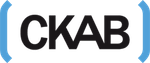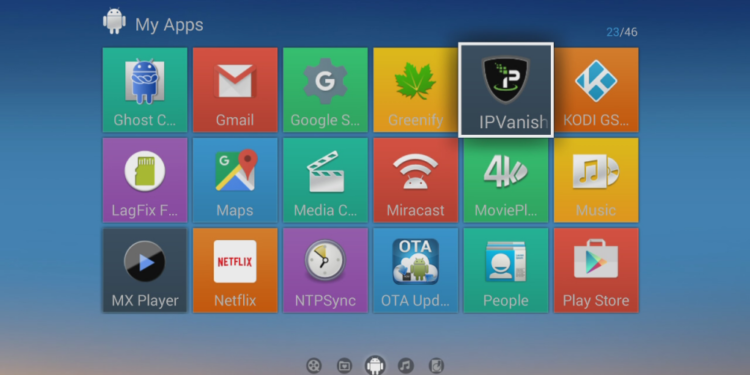Well, we all know Android TV is the Smart TV platform designed by Google. With Smart TV, we can stream TV shows, movies, and music through various applications. When we go online, every one of us likes to protect our content from others. So, we can use a VPN to protect our Android TV. We can also find VPNs with built in apps for Android TV through which you can stream your favorite content. In this guide, I’ve provided the installation and VPN setup guide for your Android TV. Let’s get into the installation guide.
How to Setup a VPN on an Android TV box?
It is quite easy to set up a VPN on an Android TV or an Android TV Box. As long as you choose an application on Google Play Store, you will not have any issues with running. Here is how you should do it.
- Choose the desired VPN from the Google Play Store and Install it.
- Now, open the installed VPN application on your TV box and create an account.
- Log in to your account.
- Now click on the Connect option.
- That’s it.
Clicking on the Connect option, it will connect you to the fastest and nearer VPN server. However, this will not unlock the geo-restricted content consistently. If you wish to reach content accessible only in a specific country, then be sure to connect to the server located in that country.
If your Android TV or TV box runs in an older version, then some VPNs will not work on your device. If you face this issue, then follow the alternate method given below.
How to Sideload a VPN on an Android TV?
Sideloading is nothing but installing an application that is not available on Google Play store. Installing a VPN that is not available on Google play store is pretty complicated that we think.
Remember that you should be cautious while sideloading a VPN because Google does not test them. Hence, use software that is provided by trusted providers or else; they may harm your device.
- Download the desired VPN and configure the files on your device.
- Extract the downloaded “Zip” files from the installed folder.
- Now, from the Google Play Store, download and install the OpenVPN connect client application.
- Launch the OpenVPN Connect Client and open.
- Navigate to the “OpenVPN profile.”
- Tap the “Menu” option from the top left of the application.
- Now, head to the folder where you extracted the configuration files and tap on the “import” option.
- Choose the “title” that you wish.
- Enter the credentials on the required field.
- After adding the needed credentials, click on the “connect” option.
- Accept the prompts.
- That’s it.
Purpose of VPN for Android TV box
If you have Android TV or Android TV box, you should add a VPN on your device. Here are some of the reasons why you should install a VPN on your Android TV.
Unblock services
Nowadays, streaming services are most famous among movie lovers. But, they are not accessible to everyone due to the licensing agreements. A VPN can overcome such restrictions and unblock the content on streaming services like Netflix and many others.
Protect your devices
The best part of Smart TV is, it comes with the Internet Connection. This may open up your android device to hackers and other third-party threats. Hence, adding a VPN will protect your TV from hackers.
Secure from malware
Every Smart TV has an in-built web browser that connects to online. Due to the software and hardware restrictions on smart tv, we can install and run anti-virus and anti-spyware tools. But, having a VPN will mask your real IP address from the outside world. And thus, any remote attempts to install malware on your device would fail.
Final words
Android TV or Android TV box is a good pick when it comes to Smart TV. Yet making it better is only comfortable with a VPN. Thus, get the best VPN services for your Android TV and gain some better experience than before. Watch securely and watch more!